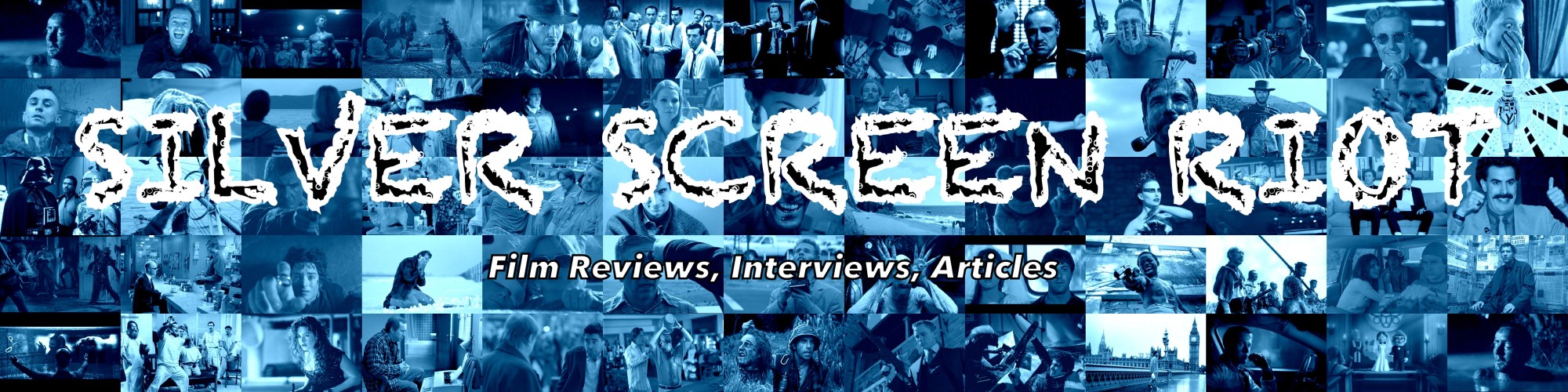“Mistaken for Stranger”
Directed by Tom Berninger
Starring Tom Berninger, Matt Berninger
Documenary, Comedy, Music
80 minNot Yet Rated Mistaken for Strangers is a bizarre rock doc because it’s not really a rock doc at all. Tom Berninger, brother to The National‘s frontman Matt Berninger, has instead made something else entirely – a film that uniquely attempts to transcend the rock doc genre with a hyper-self-aware, avant-garde approach.
Originally planned as any other run-of-the-mill rock band exposé, Tom Berninger sets out to follow the popular indie band, The National, on their biggest world tour yet but the film quickly morphs into a whole new breed of documentary. Instead of executing your standard surface probe (what the band stands for, the bandmate’s history with each other, the group dynamic, how they write music, the everyday stresses of being up-and-comers, etc.), Mistaken for Strangers oddly devolves into an autobiographical biopic about “filmmaker”Tom Berninger, who has always been a black sheep of sorts.
Berninger sees himself as a bit of a failure, decaying in the shadow of his brother Matt’s international fame, and it’s no surprise why. Matt’s toned and handsome, Tom’s plump and average. Matt’s a huge success, Tom doesn’t even have a job. Matt’s quiet and introspective, Tom is crass, drunken and hunting for laughs.
Their relationship is loving but strained and when Tom is invited to join Matt and The National for their yearlong world tour, Tom still just can’t seem to do anything right. From forgetting the water bottles and towels to getting lost on his lonesome, everyone, including himself, sees Tom as a failure and a burden. Even as a documentarian, he is more intent on recording his own ups-and-downs than getting usable footage of the band and its members for his planned movie.

But instead of letting his failure as a rock doc filmmaker choke his enthusiasm, he finds new life in his work. Refusing to let his experience fade into a memory of boxed-away HD cards and a jumble of chaotic footage, Tom decides that his own personal experience on the journey would rise to the forefront of the film and boldly makes himself the main subject. Choosing to shift the focus of the film from the alt-pop-icons to himself is a bold move on Berninger’s part and one that works… but only for those willing to hear a listen to a whole new tune.
Unfortunately for Berninger, most people’s reactions are likely to be one of confusion or retaliatory annoyance. In making his documentary about The National actually about himself, Berninger has risked alienating The National’s unaware fan base as the band here serves as a backdrop to Tom’s early-to-mid-life crisis rather than the focal point. Touting this as a documentary on The National is disingenuous at best and deceptive at worst but lay that complaint at the marketing team’s feet rather than Berninger’s.
Going in under the assumption that this is the definitive take on the band would likely result in some unhappy customers, but anyone willing to watch an average Joe open up his life, his fears, his dreams, and his disappointments will be captivated by Tom’s brutal honesty and cacophonous introspection. But even while tearing his heart out of his chest and showing it to the audience, Berninger can’t seem to rinse the chaos that rules his life from his own filmmaking tactics.
From the get-go, the film is a disorganized mess. The opening scene shows a little outdoor interview between Matt and Tom where Matt rightly accuses Tom of having no questions prepared or any concrete plans on how to get his film made. From this though, the message underneath emerges, as this is a story about figuring things out along the way. Even in the midst of entropy, somewhere in the cross-continental jumble, a powerful ray of humanity leaks, helplessly, from the lost, gentle soul of Berninger.
As a documentary of the band, the film is an undisputed failure but as a look at the difficulty of family dynamic set to the backdrop of the indie rock’n’roll scene, Mistaken for Strangers has an oddly humanizing allure. It’s a movie with a point, the point being that everything’s going to be alright. Some people live in the limelight, some people in the shadows, and waiting for our ticket to be called is nothing to be scoffed at.

While it’s hard to imagine an audience attending an alleged National documentary not feeling duped when they watch the melancholic humor of Tom dominate the already brief run-time (which is already surprisingly light on interviews with band members or live performances), but dare they stay through it, they’ll be sure to come away with an understanding of one more person on this Earth. Berninger’s undeniable earnestness, unreserved candor and easy humor allows his film to skate through its ultra-brief runtime imparting a message that may be deeper than it appears at first glance.
C+
Follow Silver Screen Riot on Facebook
Follow Silver Screen Riot on Twitter